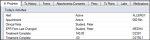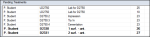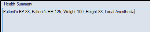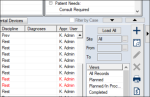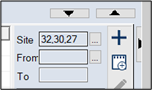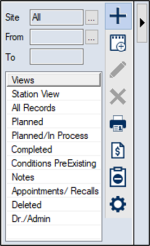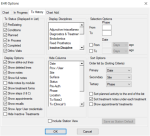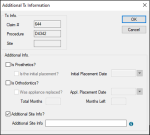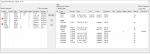|
Procedure codes are CDA, ADA, or CPT codes used to identify treatment performed.
When adding treatment to a patient’s chart, you must specify information such as a procedure code, the tooth site(s) and surface(s), the treating provider, the status of the procedure, etc.
Treatment that is (or will be) performed at your institution will have one of the following statuses:
- Planned (P): A procedure that is needed but has not yet been performed.
- In Progress (I): A procedure that has begun but has not yet been completed (i.e., is completed over multiple visits).
- Completed (C): A procedure that has been completed by a provider at your institution.
Treatments typically progress in the order of planned (P) > in process (I) > completed (C), however, depending on a provider’s configuration, they may skip one or more of these steps. At any stage, the treatments may be edited or deleted by users that have access to perform that task.
There are two additional statuses used for procedures entered in the EHR module. These procedures are referred to as findings, do not have any associated fees, and do not display in the Transactions module.
- Condition (A): This status is used to represent current conditions in the patient’s mouth. They can apply to the position or orientation of a tooth (e.g., a tooth can be rotated distally or partially erupted) or can apply to surfaces on the tooth (e.g., caries).
 Use Treatment Views Use Treatment Views
Over time, a patient’s record will grow to contain a large amount of data. In order to ensure that information is not lost or missed, axiUm allows you to filter information easily throughout the EHR module using several tabs.
 In Progress Tab In Progress Tab
The In Progress tab is a quick summary of current activity on the patient’s record. It is divided into three sections:
- Today’s Activities: The entries in this list are pulled from a Patient Care list configured by your institution and will include activities performed on the current date.
- Pending Treatments: This area displays planned and in process procedures on the patient’s record. They will be sorted by status (I/P) or phase/sequence.
- Health Summary: This area displays any form answers that have been configured to display as part of the health summary.
Note: Behavior for the Pending Treatments and Health Summary areas can be customized through Station Options.
 Tx History Tab Tx History Tab
The Tx History tab contains a variety of treatment views configured by your institution. Each view displays a subset of information, allowing you to focus on only relevant records.
Examples views:
- Planned procedures
- Planned/In Process procedures
- Completed procedures
- Clinical notes
- All records
A pagination feature controls how many records display by default in each of your treatment views. Depending on your settings, all records or only the most recent 20, 30 or 40 records on the patient record may display. You can also customize which types of records are included in the most recent records from the EHR Options window > Tx History tab > Display Options.
 Manage Treatment Views Manage Treatment Views
- Select a patient and open the EHR module.
- Click the Tx History tab to display results based on the default view.
Note: The default view may include all records or only the most recent 20, 30, or 40 records.
- (Optional) Click Load All to display all records.
Note: The Load All button is disabled if there are no more records to display.
- (Optional) Filter treatment within the view by tooth site and/or date.
- Click the Site ellipsis and select specific sites to filter the results by site.
- Click the From/To ellipsis and select specific dates to filter the results by date.
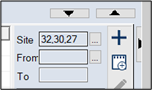
Tip: You can also select teeth on the odontogram, right-click in the odontogram, and select Show Tx History… to display the Tx History tab filtered to the selected site(s).
- Review the listed records as necessary.
- To perform another task, complete any of the following:
 Modify the Selection Criteria for Views Modify the Selection Criteria for Views
- Under Views, click the Options/Settings (
 ) icon to display the EHR Options window with the Tx History tab selected. ) icon to display the EHR Options window with the Tx History tab selected.
Important: If you change the sorting criteria or the display options/settings, the window refreshes to display the specified number of records. You must click Load All to see all records again.
- To modify the selected view, make any changes as necessary to the view and click OK.
Note: Changes to any views other than the Station View are not permanent and will be lost when you close the EHR module.
- To modify the station default view, complete the following:
-
Make any changes as necessary to the view.
- Select the Include Station View checkbox and click Save as Station Default.
Note: This saves these changes to this workstation only.
 Enter Treatment Enter Treatment
Procedures can be entered from the Chart Add tab. You can enter and update planned, in process, and completed procedures, conditions, and materials. When necessary, you can also add findings to ensure the patient’s record is complete. These are previously performed procedures and pre-existing conditions and materials.
Tips:
- Treatment can also be entered using the Treatment Planning module. This is optional axiUm+ module is used primarily by dental students to plan and present multiple treatment options, usually at different price levels. Once the options are approved by faculty, they can be presented to the patient to choose and accept a treatment option. Once approved by the patient, the selected treatment(s) display on the patient’s record with a status of planned.
-
You can also add or edit planned/in progress/completed surface-based procedures on sites with implants for missing or extracted teeth.
-
Implants may be pre-existing findings or planned/in progress/completed procedures at your institution.
Important: You can add a planned procedure to a planned/in progress implant but cannot add an in process/completed procedure to a planned/in progress implant.
 Add Procedures Add Procedures
- Select a patient, open the EHR module, and click the Chart Add tab.
Tip: You can also click the Create a new Record ( ) icon on the Tx History or In Progress tab to display the Chart Add tab. ) icon on the Tx History or In Progress tab to display the Chart Add tab.
Depending on your configuration, the Chart Add tab defaults to one of four sub-tabs:
 Expert Expert
Uses selected tooth/surfaces and diagnosis to filter the list of applicable procedure codes.
- Select a diagnostic category from the Diagnosis drop-down list to display a list of sub-categories.
- Expand the appropriate sub-category and select a diagnosis.
- Select the relevant areas of the mouth on the odontogram to filter the procedure list based on: No selection, Tooth, 1-4 surfaces, 5 surfaces, or Root.
- Select a procedure to skip to Step 3 or double-click a procedure to move to the Details sub-tab.
 Diagnosis Diagnosis
- Use the displayed Quick List of Diagnostic Categories and sub-categories to identify the appropriate diagnosis. Alternatively, use the Full List or Search tabs to locate the diagnosis.
- Double-click the diagnosis to move to the Procedure sub-tab.
 Procedure Procedure
- Use the displayed Quick List to select the procedure code. Alternatively, use the Full List or Search tabs to locate the code.
- Double-click the procedure code to move to the Details sub-tab.
 Details Details
Note: Depending on information selected in previous tabs, several fields may be auto-populated.
- Complete the fields as necessary.
| Provider
|
This defaults to the logged-in provider.
If necessary, click the ellipsis to display the Providers List window and select the treatment provider.
|
| Date
|
This defaults to the current date.
If necessary, change the date to the appropriate treatment date.
|
| Code
|
Enter the procedure code being added to the patient record.
Tip: You can also click the ellipsis to display the Procedure Codes List window and select the procedure code.
|
| Unit
|
This defaults to the units specified in the procedure code setup and affects the treatment charge if the procedure code is set up with factor units.
Note: If factor units are configured, the Maintenance > Clinical > Procedure Code window > Options section > Factor Units? checkbox is selected and the text field displays a value.
|
| Desc.
|
A read-only field that displays the description of the selected procedure code. |
| Site
|
Enter the tooth site for the procedure.
Notes:
- If the procedure code requires multiple sites (e.g., a bridge), the second site field is enabled.
- To add the procedure on multiple teeth (e.g., multiple extractions) you must select the teeth using the odontogram. The Site field will display ++ to indicate multiple procedure sites.
|
| Surfaces
|
If applicable, enter the surfaces on the tooth that this procedure applies to.
Tip: You can enter the surfaces in this field or select them on the odontogram.
|
| Discipline
|
This is the discipline associated with this procedure.
If necessary, select a treatment discipline from the drop-down list.
Note: The entries are configurable from Maintenance > Clinical > Tx Disciplines.
|
| Phase / Sequence
|
If used, enter the phase and sequence for this procedure. |
| Diagnosis
|
The diagnosis associated to the procedure.
Click New item to begin typing a diagnosis. Intelli-sense will display matching diagnoses.
Tip: You can also click the ellipsis to display the Select Clinical Diagnosis window and locate the appropriate diagnosis.
|
| Custom Fields
|
Enter any information for custom fields configured by your institution. |
- When ready, click the appropriate icon:
-
Add Finding ( ) icon to add this procedure code as a finding (in this case and existing procedure) to indicate previous procedures completed at another institution. ) icon to add this procedure code as a finding (in this case and existing procedure) to indicate previous procedures completed at another institution.
-
Add Planned Tx ( ) icon to add this procedure as a planned procedure to be completed at a later date. ) icon to add this procedure as a planned procedure to be completed at a later date.
-
Add In Process Tx ( ) icon to add this procedure as an in process treatment. This requires users to be able to enter procedures without first planning them. ) icon to add this procedure as an in process treatment. This requires users to be able to enter procedures without first planning them.
-
Add Complete Tx ( ) icon to add this procedure as a completed treatment. This requires users to be able to enter procedures without first planning them. ) icon to add this procedure as a completed treatment. This requires users to be able to enter procedures without first planning them.
- If adding a surface-based procedure with any status to a completed implant or adding a planned procedure to a P/I implant, a Procedure On Implant Warning displays. When prompted, click Yes to continue.
- If prompted with an Additional Tx Information window, Enter Additional Treatment Informations as necessary and click OK.
- Obtain approval and grading as necessary.
 Enter Additional Treatment Information Enter Additional Treatment Information
If a treatment is for prosthetics or orthodontics, additional information must be entered when the treatment is moved to in process or complete status.
Note: Although this is typically done when entering treatment, it can also be done later from a right-click option.
Additional information may also be needed if a patient has insurance configured to require additional site information for a procedure. In these cases, the Additional Tx Information window displays when you enter or change the status of an applicable procedure code.
To enter additional treatment information:
-
Open the Additional Tx Information window using your usual workflow.
Examples: Enter treatment or click the Tx History tab, right-click a listed entry, and select Additional Tx Info.
- Complete the Additional Info. fields as necessary and click OK.
| Is Prosthetics?
|
Select the checkbox if the treatment is a crown-type or a bridge-type treatment.
Note: If selected, the Is the initial placement? and Initial Placement Date fields are enabled.
|
| Is the initial placement?
|
If enabled, select the checkbox to indicate this the first crown fitting or bridge fitting for this patient.
Note: If selected, the Initial Placement Date field is disabled.
|
| Initial Placement Date
|
If enabled, select the date of the first crown fitting / bridge fitting from the calendar drop-down.
|
| Is Orthodontics?
|
Select the checkbox if the treatment is an ortho-type or a bridge-type treatment.
Note: If selected, the Was the appliance placed?, Appl. Placement Date, Total Months, and Months Left fields are enabled.
|
| Was appliance replaced?
|
If enabled, select the checkbox to indicate this treatment is an ortho appliance replacement for the patient.
|
| Appl. Placement Date
|
If enabled, select the date the ortho appliance was replaced from the calendar drop-down.
|
| Total Months |
If enabled, enter the total number of months for this ortho treatment. |
| Months Left |
If enabled, enter the total number of months remaining on this ortho treatment. |
| Additional Site Info? |
Select the checkbox to indicate that an insurance company requires additional site information for the procedure code. |
| Additional Site Info |
Note: This field is only enabled if the Additional Site Info? checkbox is selected.
Enter the individual teeth and/or tooth ranges required for this procedure.
Tip: This field accepts alpha-numeric characters. Individual tooth numbers must be separated by a comma while tooth ranges must be indicated by a hyphen.
Examples: 25-32, P-T, 75, 82, PS, TS
|
- Once all fields have been completed, click the Add Finding (
 ) icon to add the code to the patient’s record: ) icon to add the code to the patient’s record:
-
Obtain approval as necessary.
 Add Conditions and Materials Add Conditions and Materials
Adding conditions or materials to a patient’s record through the Chart Add tab is similar to adding treatment, however, it uses a list of procedures that are configured with a type of condition or material.
Note: Like procedure codes entered as findings, materials display on the chart with a status of E, and conditions display with a status of A.
To add a condition or material:
- Select a patient, open the EHR module, and click the Chart Add tab.
Tip: You can also click the Create a new Record ( ) icon on the Tx History or In Progress tab to display the Chart Add tab. ) icon on the Tx History or In Progress tab to display the Chart Add tab.
- Click the Create a new Record (
 ) icon to display the Chart Add tab. ) icon to display the Chart Add tab.
- Click either of the following tabs:
Note: The Expert and Diagnosis tabs can be ignored when adding conditions and materials.
- Procedure:
- Select the Findings radio button to display the Material and Condition categories.
- Use the tree to navigate to the correct condition or material code.
- Double-click the procedure code to move to the Details sub-tab.
- Details:
Note: Depending on information selected in previous tabs, several fields may be auto-populated.
- Complete the fields as necessary.
| Provider
|
This is disabled, as a provider is not associated with conditions or materials.
|
| Date
|
This defaults to the current date.
If necessary, change the date to the appropriate date.
|
| Code
|
The procedure code being entered.
|
| Desc.
|
A read-only field that displays the description of the selected procedure code. |
| Site
|
Enter the site for the code.
Tip: Use the odontogram to select multiple sites and add the selected condition to multiple teeth.
|
| Surfaces
|
If applicable, enter the surfaces on the tooth that this procedure applies to.
Tip: Use the odontogram to select surfaces across multiple sites and add the condition to multiple teeth/surfaces.
|
- Once all fields have been completed, click the Add Finding (
 ) icon to add the code to the patient’s record: ) icon to add the code to the patient’s record:
-
Obtain approval as necessary.
 Update Treatment Update Treatment
Procedures entered on a patient’s chart will often be updated as they progress from P > I > C status, or to reflect any changes to the treatment as it progresses. If a procedure is not completed within a certain amount of time, it may become outdated and need to be modified, inactivated, or deleted.
The progress of a procedure is managed from the Tx History tab.
To update a treatment in the Tx History tab:
- Select a patient and open the EHR module to the Tx History tab.
- Review the listed entries. If necessary, use the available treatment views to filter the results.
- Select a treatment record and double-click or click the Edit Record (
 ) icon to display the Edit Treatment window. ) icon to display the Edit Treatment window.
- Modify the fields as necessary and click OK to save your changes.
- To perform another task, complete any of the following:
 Manage Records Associated to Treatments Manage Records Associated to Treatments
- Right-click a treatment record and select one of the following options:
-
Add Tx Note…
-
Edit Tx Note…
-
Add/Edit Tx Form…
-
Add Lab Procedure…
-
Add eLab Order…
-
Add Lab Order…
-
Edit eLab/Lab Order…
-
Attach Dental Devices…
-
Detach Dental Devices…
-
Follow the prompts and complete the fields as necessary.
Note: Access to the above options will vary based on configuration and record type.
 View Associated Treatment Information View Associated Treatment Information
- Right-click a treatment record and select one of the following options:
-
Review the information and click OK to close window.
Note: Access to the above options will vary based on configuration and record type.
 Change Treatment Status Change Treatment Status
- Right-click a treatment record and select one of the following options:
-
Complete Treatments
-
In Process Tx Visit
-
Re-activate Treatment
-
Redo Step Treatment
-
Resolve Condition…
 Delete Treatments Delete Treatments
- Select a treatment record and click the Delete Record (
 ) icon. ) icon.
- When prompted, click Yes to confirm the deletion.
- If necessary, obtain approval.
|